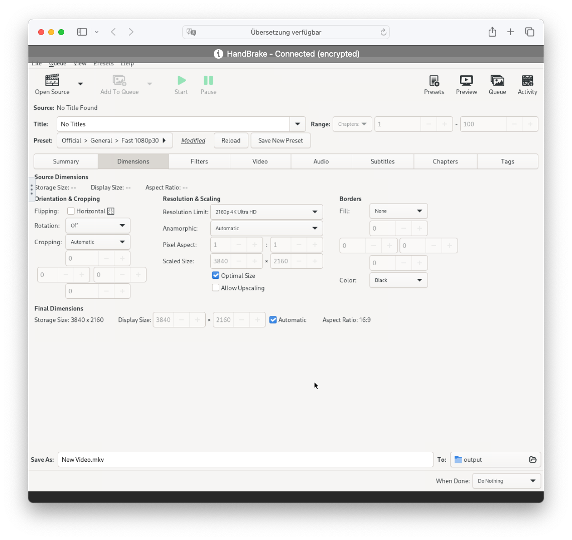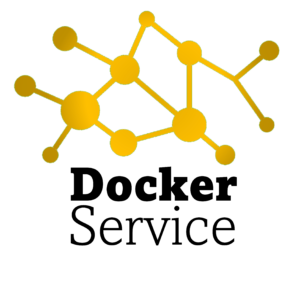Files use containers, also called wrapper or metafile, as a file format for embedding data streans into a single file. This is especially known for video files, back in the 90s and, where video sharing became famouse and was replaced by streaming later on. Commonly known formats include:
- archive files (.zip, .rar etc)
- multimedia playback (.mka, .mp4, .avi etc.)
Network Attached Storage (NAS) systems, such as Synology, also supports several video formats for its video-streaming app DS Video. However, there are limitations, related to container formats and embedded information, which needs to be processed.
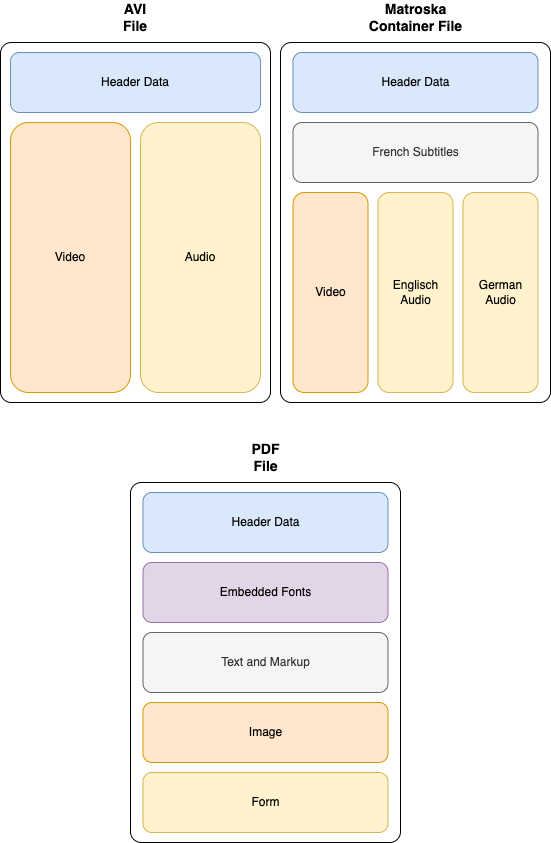
Depending on the kind of video it’s crucial to take a proper format for your video. If it includes subtitles or mutliple languages, an open format such as Matroska (mkv / mks) is a good choice. If you have single audio and no subtitles, AVI is the better choice, as it contains less overhead.
For investigating your Matroska container, software such as MKVToolNix are very helpful. You can see what’s encoded and modify content for fitting your needs.
When you need to change formats, converter tools such as Handbrake do the job. You can even schedule multiple videos for processing one after another, as it is time-consuming, based on your computing power.
Did you know?
Docker-Services offers
Handbrake as a Service
Any player can run videos based on their supported codecs and is limited on their hardware. While Synologies DS 414j (from 04/2014) does support transcoding, the hardware is not strong enough doing the job for most cases. DS918+ (09/17) supports transcoding up to 720p (SD-Quality) and DS 1019+ (01/19) even in 1080p HD-Quality. Those systems quiet experience their limits due to high hardware requirements for processing, as most NAS hardware does not contain a GPU for doing the job.
Instead of transcoding, you can change the video inside your container for storing it in a proper, supported and easily played format. For Synology the required setting is using H.264 codec for 2160p (Ultra-HD) and 1080p (HD); while setting the resolution to the required limits.
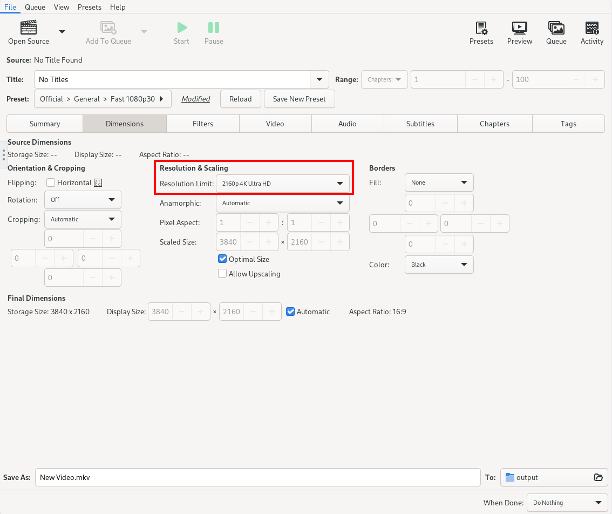
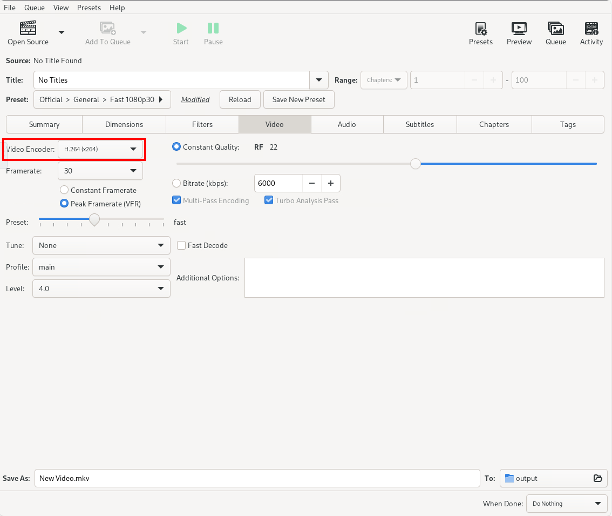
Once converted, transcoding is not needed anymore and your NAS system pressure is highly reduced and can serve multiple devices.
With our service, you can connect your OneDrive or cloud storage and use your converted files, once everything is processed.
Online and easy: Simply via your browser.