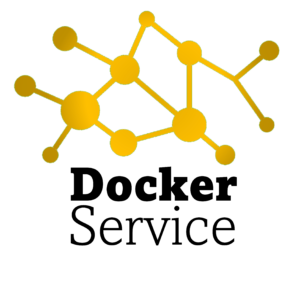Next to the given instructions below, you should check and verify the official instructions from elastic for installation.
Like Elasticsearch, Kibana can also be installed via the package manager.
# Add Kibana to your apt repositories source list:
$ echo "deb http://packages.elastic.co/kibana/4.5/debian stable main" | sudo tee -a /etc/apt/sources.list
$ sudo apt-get update
$ sudo apt-get install kibanaLike Elasticsearch, Kibana also needs to receive some base-configuration to run; the minimum setup contains the definition of the hostname; It should also be added for automatic startup after a system downtime:
$ sudo nano /opt/kibana/config/kibana.yml server.host: "localhost" $ sudo systemctl daemon-reload $ sudo systemctl enable kibana $ sudo systemctl start kibana
As Kibana listens on localhost, a reverse proxy is required to access it. Nginx is a reverse proxy which can support this activity:
$ sudo apt-get install nginx
# Creating Kibana administrative user
$ sudo -v
$ echo "kibanaadmin:openssl passwd -apr1" | sudo tee -a /etc/nginx/htpasswd.users
# Replace (delete existing) Nginx server configuration and set hostname
$ sudo nano /etc/nginx/sites-available/default
server {
listen 80;
server_name example.com;
auth_basic "Restricted Access";
auth_basic_user_file /etc/nginx/htpasswd.users;
location / {
proxy_pass http://localhost:5601;
proxy_http_version 1.1;
proxy_set_header Upgrade $http_upgrade;
proxy_set_header Connection 'upgrade';
proxy_set_header Host $host;
proxy_cache_bypass $http_upgrade;
}
}
$ sudo nginx -t
$ sudo systemctl restart nginx
# Open UFW Firewall
$ sudo ufw allow 'Nginx Full'
This configuration will redirect all HTTP traffic to Kibana, which has previously been configured (default) to run on localhost:5601. The created Kibana administration user is also leverage via htpasswd.users file.